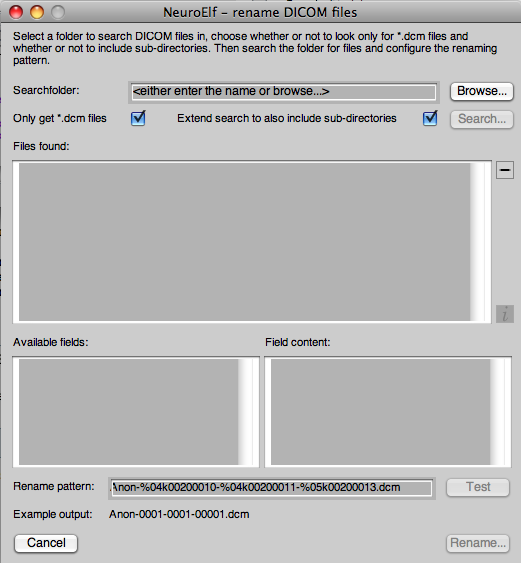renamedicom
Table of Contents
renamedicom (function reference)
This function works in scripted mode, but also has its own UI window
Scripting
UI-based
Required steps
To open the UI of renamedicom, simply call the function without any arguments:
renamedicom
This opens the following dialog window:
- select a search folder (either by entering the name or using the Browse… button)
- once the settings (file extension limitation and sub-directory search) are made, click the Search… button
- the list of found files will appear
- files that are not supposed to be renamed (e.g. without extension limitation you also catch other files!) can be deleted by clicking the minus (-) button next to the list
- you can click on any of those files and then read in the DICOM header by clicking the i button
- from the available fields you can decide which fields to use to generate a target filename (see below)
- this should be tested (!) by clicking the Test button
- once everything seems to work fine, click the Rename… button
This way, several subjects/session can be processed at once!
Target pattern creation
The target file name will be determined from DICOM header fiels. The pattern will be parsed for occurrences of the percent character (%), which must comply to the following format:
- a single percent sign (%)
- a valid printf length field (representing the length of the inserted particle, use a leading 0 for numbers, e.g. 04)
- the letter k (which indicates the separation of length and key number)
- the dicom key as 8-digit number (with leading zeros, e.g. 00200010, representing the subject ID)
Example: the string 'File-%04k00200010.dcm' would be parsed to replace %04k00200010 with the content of DICOM header field with key number 0020.0010, as a 4-digit number with leading zeros.
renamedicom.txt · Last modified: 2010/05/26 17:05 by jochen