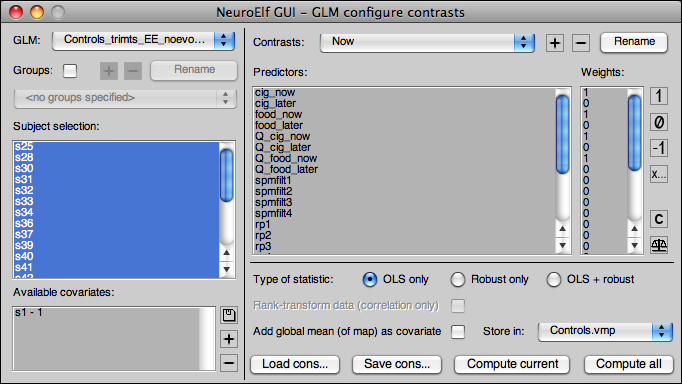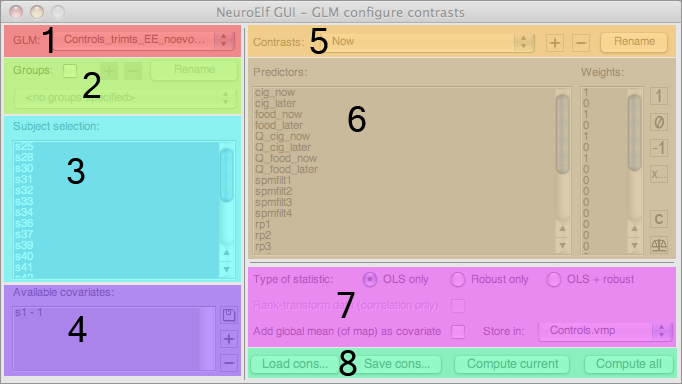Table of Contents
NeuroElf - contrast manager
Motivation
After performing the first-level regression of beta estimates (how much signal variation is due to the independent variables given in the design matrices, at best measured in a normalized way, e.g. after percent-signal-change transformation), it is usually required to compute random-effects statistics.
For this purpose the NeuroElf GUI also has a contrast manager. Watch the video on the right for a quick tour (also available in full-size resolution).
GUI layout
The contrast manager GUI is available from the main UI via the Analysis → Contrast manager menu item. When called (only available when a GLM is loaded), this dialog pops up:
The dialog can be divided into the following control element groups:
- GLM file selection (works as the dataset selection dropdown, select among loaded objects)
- group configuration
- subject selection
- covariate configuration
- contrast configuration
- predictor list and contrast weights
- options
- action buttons
GLM file selection
This dropdown allows to select one of the loaded GLMs to compute contrasts and correlations. When a different GLM is selected from the list, the names of groups, subject selection, covariates (2nd-level regressors), and contrasts stored in the .RunTimeVars field are loaded and set in the UI.
Group configuration
By default, no groups are configured (checkbox disabled). If group difference contrasts are needed, please first tick the checkbox in this group, which then configures two groups.
This group further has the following controls:
- add-group button (+), add another group to the configuration
- remove-group button (-), remove the currently selected group from the list of groups
- rename group button, rename the currently selected group
- group selection, select a group to configure
For each group in the list of groups, a sub-selection of subjects can be configured. When this selection is changed for any given group, the program automatically ensures that those subjects are not member of any other group.
Subject selection
This is simply a multi-selection listbox. For a single-group analysis, it simply configures the subjects which are to be included in the analysis (allowing to remove outliers). For a multi-group analysis, the selection is updated when another group is selected from the dropdown.
Covariate configuration
This group of controls allows to configure available and used covariates. The following actions are available:
- selecting covariates for the following analysis (single covariate can be selected for multiple contrasts–
Compute allbutton–and multiple covariates can be selected for single contrast computation–Compute current) - loading covariates (supported file formats: COV, MAT, RTC, SDM, TXT)
- adding covariates using
eval(in the BASE workspace) - removing covariates
Contrast configuration
Similar to the group configuration, this group allows to add, remove, and rename contrasts. If no contrasts are configured, only one set of contrast weights will be stored. Usually it is more convenient to configure multiple contrasts and have them available for regressions.
Typically, you would begin with main effects and then add differential contrasts. As soon as the first contrast is configured, the other buttons (+, -, Rename) will become available.
Predictor list and contrast weights
The two listboxes (Predictors and weights) are selection-linked. If the selection in one of the two is altered the selection of the other listbox will reflect the first selection. For the selected predictors, the weights can be set by using the buttons on the right side:
1,0, and-1will set the selected predictor weights to 1, 0, or -1, respectivelyx…will request an arbitrary weight value
The c button clears all predictor weights for the current contrast; the balance button tries to automatically balance weights with different signs. This feature only works if all weights are integer numbers. For instance, if the weights are currently set to [1, -1, 1, 0] and the balance button is clicked, the weights will be reset to [1, -2, 1, 0], so that the sum will be zero.
Options
This portion of the dialog allows the following settings:
- computing OLS (ordinary least-squares) and/or robust regression of second-level contrasts
- additionally rank-transform data prior to perform second-level linear regressions with covariates
- add the global mean to the regression equation as a covariate of no interest
- set the object to which the resulting maps will be added (list also contains an entry to create a new object)
Action buttons
With the buttons in this section the user can
- load stored contrasts (only if the number of regressors/weights per contrast matches)
- save the configured contrasts
- compute the currently selected contrast (or correlation with the selected covariate/s)
- compute all configured contrasts (or correlation with selected single covariate)
Usage notes
While the contrasts/correlations are computed (especially with robust regression), the main UI will display the progress bar so that the main window remains responsive to user interaction (browsing any already available datasets).